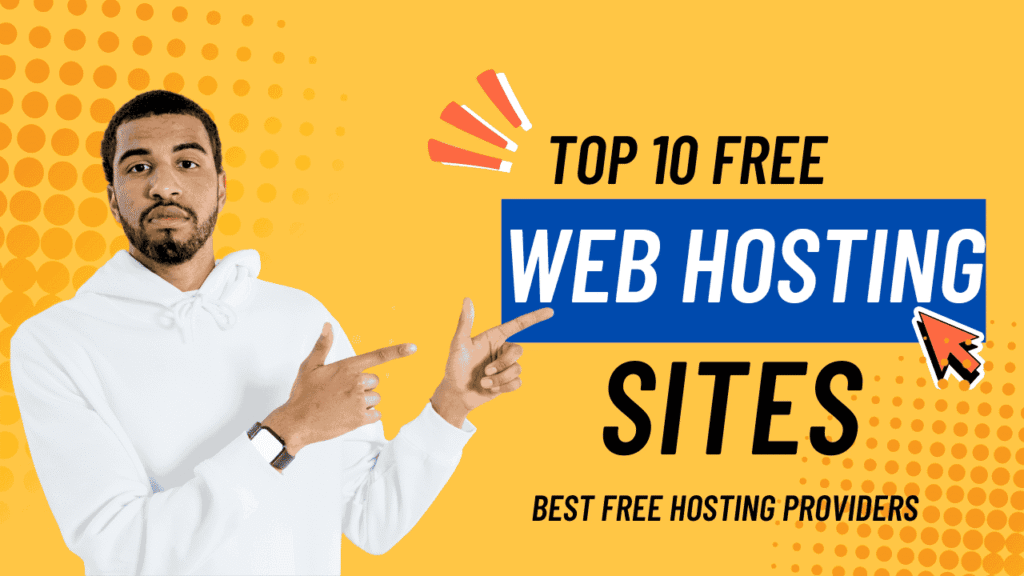You’re editing a page in Elementor, hit “Update,” and boom—server error 500 Elementor. No updates, no progress, just a vague message that something’s broken.
It’s annoying. It’s confusing. And if you’re not super technical, it’s downright stressful.
But don’t worry—you can fix this. This guide breaks down what causes the “Elementor Update Server Error 500,” how to troubleshoot it safely (without breaking your live site), and how to get Elementor working again.
TL;DR: The error usually happens due to plugin conflicts, PHP errors, or low memory limits. Use a staging site to test safely and troubleshoot confidently.
What Causes Server Error 500 in Elementor?
A 500 Internal Server Error means something’s gone wrong on your website’s server—but it won’t tell you what. That’s why it’s so frustrating.
Here are the most common reasons behind the server error 500 Elementor issue:
- Low Memory Limit: Elementor needs at least 128MB, but 512MB or more is better—especially on busy sites with multiple plugins.
- Plugin Conflicts: Other plugins might be clashing with Elementor during updates or publishing.
- Theme Issues: Some themes don’t play nice with Elementor.
- Fatal PHP Errors: Broken or incompatible code can crash the page behind the scenes.
Step 1: Identify the Problem
Before you start fixing anything, figure out what’s actually causing the error. Here’s how:
✅ Check Your PHP Error Log
Your hosting provider keeps logs that capture technical problems. Ask them for access to the PHP error log—it’ll point you toward the exact error causing the crash.
✅ Deactivate Other Plugins
Go to Plugins > Installed Plugins and deactivate everything except Elementor. Try updating your page again. If it works, reactivate plugins one by one to find the troublemaker.
✅ Switch to a Default Theme
Temporarily activate a default WordPress theme (like Twenty Twenty-Four). If the error disappears, your theme might be the issue.
✅ Check Memory Limit
Go to Elementor > System Info in your dashboard. Scroll to “Memory Limit.” If it’s less than 512MB, you’ll likely need to raise it.
Step 2: Fix It (Safely)
🔒 Take a Backup First
Use a tool to take a full backup of your site. If something goes wrong during troubleshooting, you can roll back instantly.
🛠️ Create a Staging Site
Never test fixes on your live site. Create a one-click staging environment where you can experiment safely.
Step 3: Troubleshoot the Error on the Staging Site
Now that you’re working on a clone of your site, it’s time to zero in on the issue.
➤ If Every Page Has the Error:
- Deactivate all plugins except Elementor.
- Reactivate one plugin at a time and check after each.
- Found the plugin that causes the crash? Leave it off and contact the plugin developers.
➤ If One Specific Page Has the Error:
- Click Save as Template on the page (top right).
- Create a new page, then click Edit with Elementor.
- Click the gray folder icon at the bottom > My Templates > import the saved template.
- Try updating this new page instead. If it works, delete the broken original.
Other Fixes You Can Try
- Clear Your Browser Cache: Especially if you’re using Cloudflare. Don’t disable it—just clear the cache.
- Increase Memory Limit:
- Connect via FTP.
- Download
wp-config.php. - Add this line before the “Happy blogging” comment:
define('WP_MEMORY_LIMIT', '768M'); - Save and re-upload.
Step 4: Test Everything
Once you’ve resolved the error on the staging site:
- Check all pages and posts.
- Confirm the update button works.
- Verify headers, footers, and popups still display correctly.
If anything’s still off, reach out to Elementor support—or revisit the steps above after the next update.
Step 5: Push the Fixes Live
Everything working? Great. Now replicate the changes you made on the staging site to your live site. This keeps things clean, safe, and organized.
Final Thoughts
The server error 500 Elementor issue can feel overwhelming—but it’s usually fixable with some basic troubleshooting. Stick to a staging environment, take backups, and follow a logical process.
FAQs
Why is my Elementor page not updating?
This often comes down to plugin conflicts, memory limits, or cache issues. Clear your browser cache, check Elementor’s System Info, and deactivate other plugins to isolate the cause.
How do I fix error 500 on Elementor server?
Check PHP error logs, deactivate other plugins, switch to a default theme, and increase your PHP memory limit. Try changes on a staging site first. Add this to wp-config.php:define('WP_MEMORY_LIMIT', '768M');